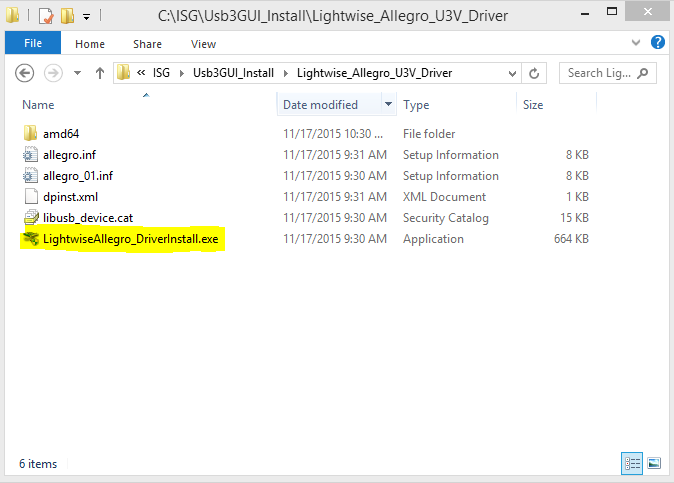If a USB3 Composite device with the Hardware ID of 2978 shows up in the Device Manager, as shown below, this means that Windows has assigned it's generic composite device driver to the camera. Although it appears the LighWise driver is connected to the camera, it is not.
Please follow the procedure below to delete this association and assign the correct driver to the camera.
First method to try: Run the Driver Installation Application with the camera unplugged.
(NOTE: By default this file is installed in the following location < C:\ISG\Usb3GUI_Install\Lightwise_Allegro_U3V_Driver >)
- With the camera unplugged, click on the LightwiseAllegro_DriverInstall.exe to run the driver installation application.
- Follow the prompts to complete the installation. (See screenshots below).
- Plug the camera back in and see if this corrects the issue.
- If the problem persists please try the next method shown below.
Next method to try: With camera plugged in manually uninstall the driver and then rerun the driver installer with the camera unplugged.
- With the camera plugged in, open Device Manager. Under libusb (WinUSB) devices right click on the “Lightwise Allegro U3V” icon.
- Click Uninstall.
- Check the box to delete driver software for this device and then click OK.
- In the Device Manager Click Action > Scan for hardware changes.
- May have to do steps 1-4 a couple of times until you see the camera show up as generic USB3 Vision Device.
- Once the camera shows up as a USB3 Vision Device, unplug the camera and go back to First method to rerun the driver installation application.
Step 1 & 2

Step 3

Step 4

Step 5

Step 6:
Unplug camera and go back to First method to rerun the driver installation application.